When we talk about visitor’s engagement into our contents or post, most of us become sad and say we did not get not enough engagement of our visitors into our post.
We want to engage our visitors on our blog or article.
Video marketing are the best way to achieve this task. But,
sometimes most of us have no more resources to create videos with high quality expensive
camera or other resources.
But don’t afraid. Now, no need to spend more hours to record
videos with an expensive camera when you have existing content and access to
free tools.
In this article, we’ll learn how to convert Blog Posts into
Engaging Videos for Social Media with the help of amazing free tool.
Lumen5 - Video Creation Platform for Business. It is free
online tool that convert blog post into video in few quick steps. Here we will
learn the use of this amazing tool.
1-)
Create Login Account into Lumen5 and do login.
When you Logon in Lumen5, you’ll see your dashboard here where is create video
option is available.
2- ) Click on Create video option and copy or paste the link
of blog post here and click on Go.
It is fetching your post data and display.
3- ) Now, Lumen5 storyboard will be open- a sequence of the text
captions that will appear in your video. Here you create each "slide"
of your video after click on the text on the left. Try to write short sentences
that are best.
4-
) after complete your video’s slide, next step is to make your video pretty
& attractive. Lumen5 gives you the background images and video based option
on your article's keywords, but you can upload your own or search for others.
Simply drag and drop the images onto your slides screen. Go to the second Media tab
and choose your suitable background images for slides.
5- ) There are more feature to format your text into slides
like Text, Text position, Highlight and Back bar off. You can change the text
position with the help of text position features. Put your text into quotes
format, title, text and none in Text feature etc.
6- ) There are other options in Style tab, to change highlight colour, background colour, font,
watermark etc.
7- ) and you give the background music in your video from
the Music tab. Click the play button
to see preview any track, and double-click to select it.
8-) When you're done, click 'Continue' to watch a preview of
your completed video. If you're satisfy, click 'Publish' and wait for it to
render.
When your video is ready, it will be available in your
dashboard. Click on it to download and share on social media. So, you can easily
turn blog posts into videos.


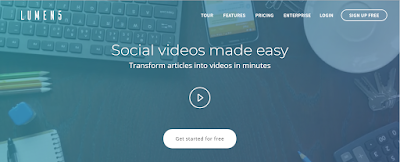











0 Comments